How to design ID cards?
√ How to make ID cards?
ID card design software helps you to make identity cards as per your need. You will find step by step procedure below, how to create identity cards
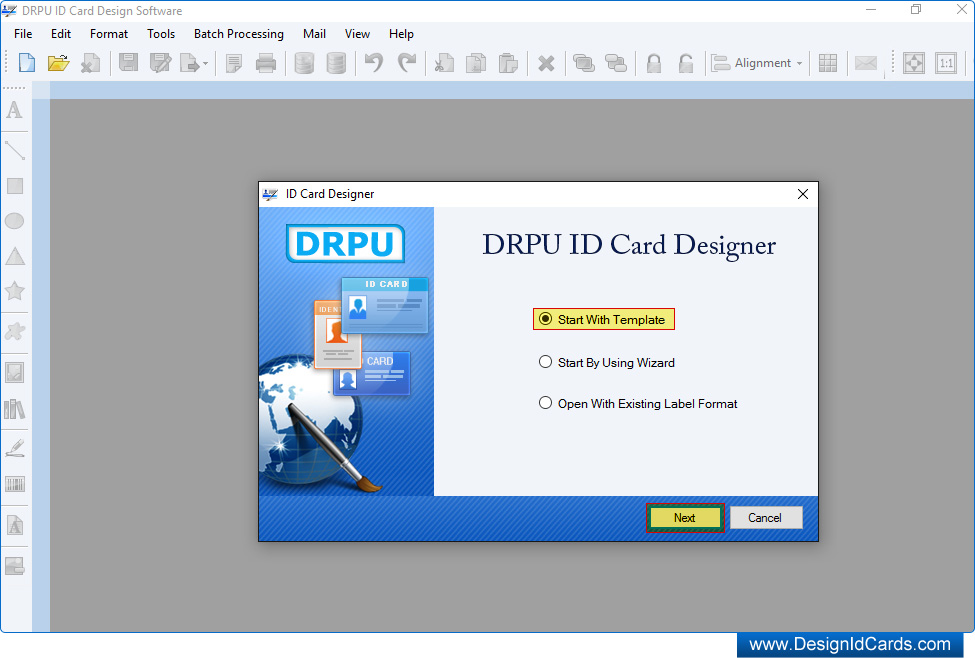
You can design ID cards by selecting any designing mode:-
- Start With Templates
- Start By Using Wizard
- Open With Existing Label Format
Here, Start With Templates mode is opted to generate ID card. ID card design tool has multiple templates designs that you can quickly modify to fit your needs.
Step 1- √ Start with Templates
First choose “Start With Template” option from the initial screen (As shown in above)
Step 2- √ Select Template Category
For designing card, you have to select “Template Category”. Different enterprise have different requirement. Therefore ID card design software provide different template category to choose according to your need.
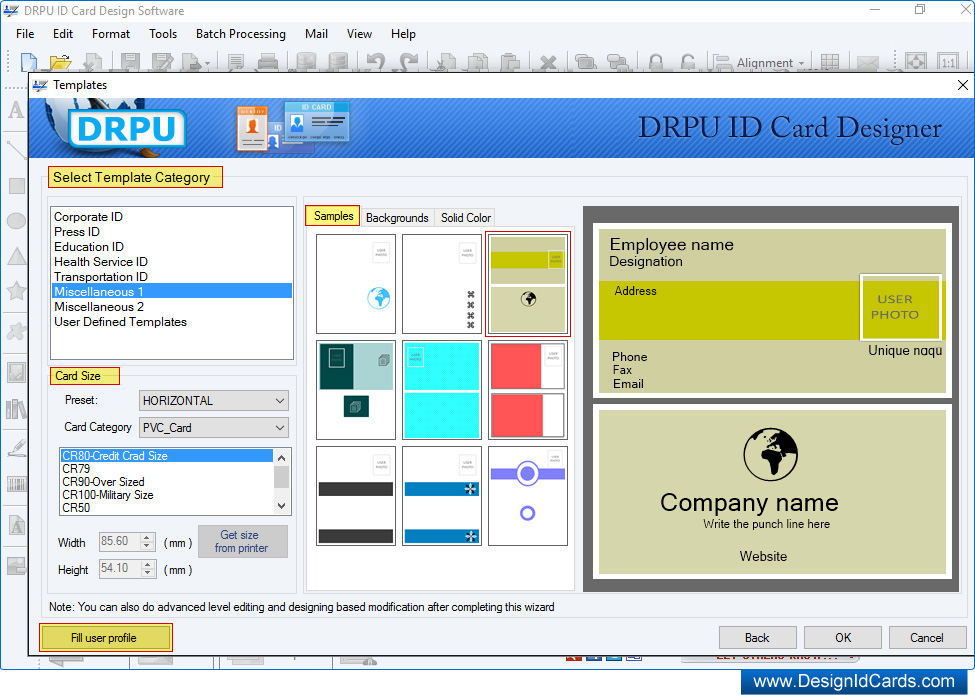
Now select Card Size, Width and Height as per your requirement and Choose any one sample, background or solid color.
Step 3- √ Fill user information
Next you have to fill user details on templates. You can add these details manually or using excel sheet. Click on “Fill user profile” button from above screen.
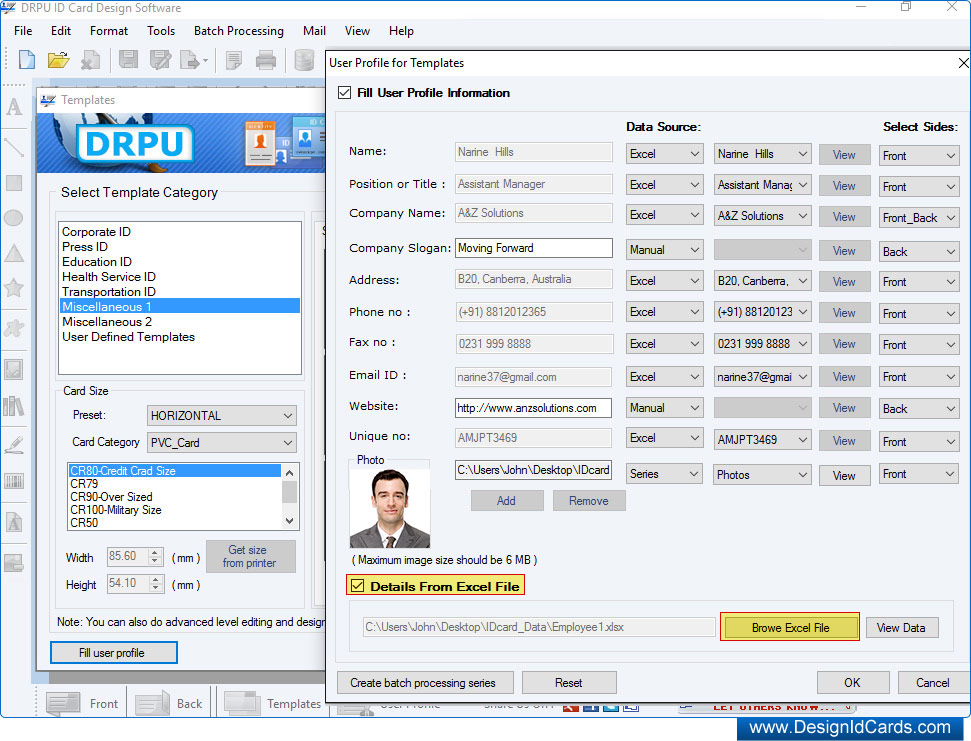
Check on "Details From Excel File" option if you want to enter detail from excel file, then click on "Browse Excel File“ Button.
Now click on “OK” button.
√ Design ID card
After filling user information on templates, ID card preview will be shown. Check have you entered correct information.
Now click on OK Button.
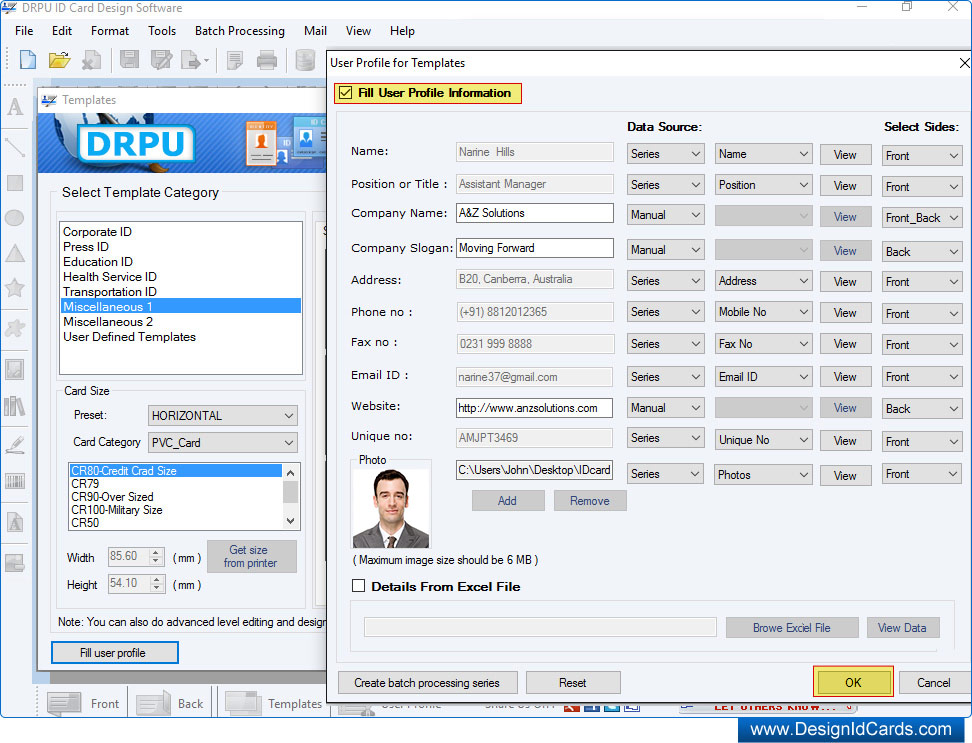
If you do not want to use excel file, you can create series using batch processing feature and then select series from data source. Click OK button to continue.
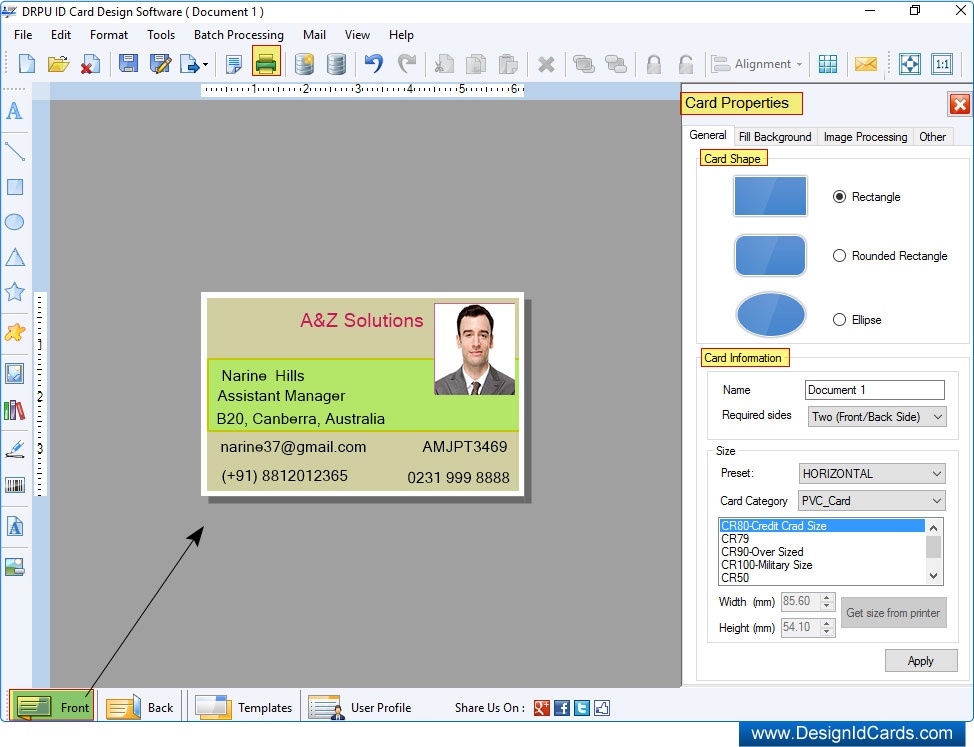
Here is front side of designed id card, similarly you can see back side of id card by clicking on "Back" button. You can edit card properties shape, size, background and others. Click on print option for printing multiple id cards.
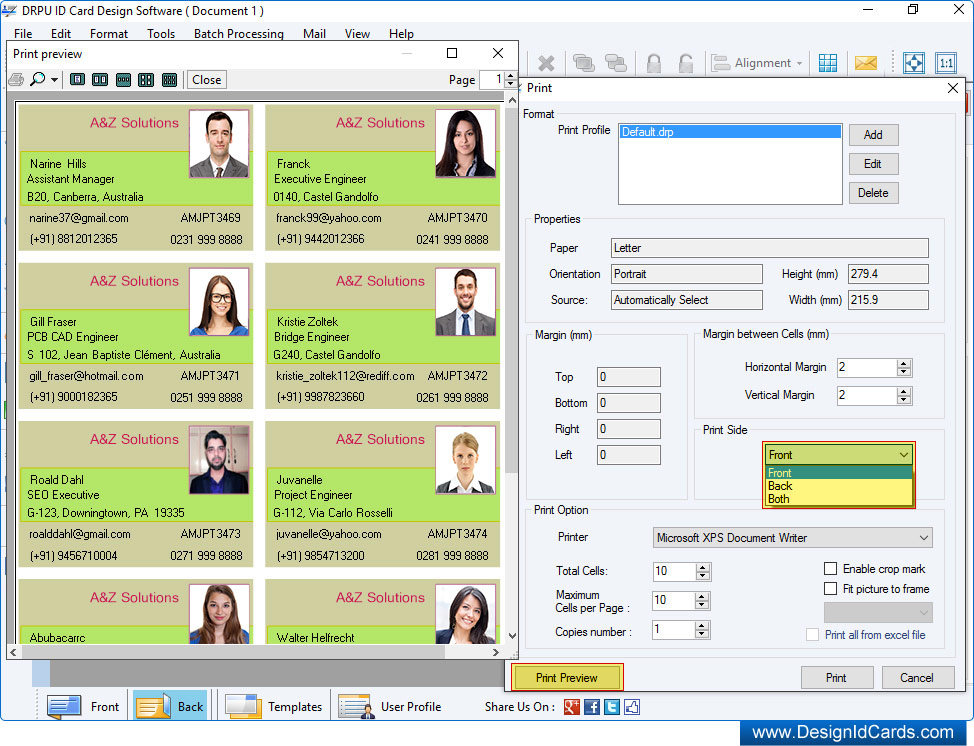
Set the print settings and click on "Print Preview" button to see the print preview of multiple ID cards. You can print one side (Front) or both side (Front and Back) of id cards using DRPU ID Card Maker Software. For demonstration purpose here we have shown front side print preview.



 Mac ID Cards (Corporate Edition)
Mac ID Cards (Corporate Edition) Mac ID Card Design Software
Mac ID Card Design Software Mac Student ID Cards Software
Mac Student ID Cards Software Mac Gate Pass ID Cards Software
Mac Gate Pass ID Cards Software